Stanford Digital Library Testbed DevelopmentDepartment of Computer Science Stanford University Stanford, CA |
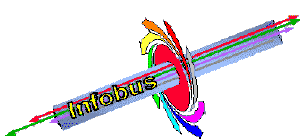
|
Stanford Digital Library Testbed DevelopmentDepartment of Computer Science Stanford University Stanford, CA |
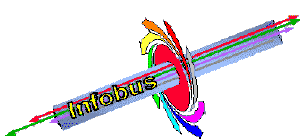
|
We are using CVS to manage our testbed software development. Manuals and papers are available below. This page gives you the basics you need to get a copy of the source tree, add new code, and update your copy if others made and committed changes. It's very important to keep all files under the source tree, otherwise managing the code very, very quickly grows into a nightmare! Believe me, even if you think you're only going to deal with a couple of files.
CVS is installed on most of the InfoLab machines including the SUNs, DEC Alphas and HP's. It is also installed the pcd group machines on thames, oi, mjosa, and xingu. At the end of this file are special instructions for CVS on PCs.
 CVS II: Parallelizing Software Development postscript paper
CVS II: Parallelizing Software Development postscript paper
Our CVS repository is located on sole.stanford.edu in /u/testbed/CVSROOT. The following are the steps need to set your account up to use the repository.
 1. Type:
1. Type:
ls /u/testbed/CVSROOT1a. If a list of files appears, then go on to step 2. If not, you don't have sole.stanford.edu NFS mounted, try another machine or contact Andy Kacsmar to work this out.
 2. Type:
2. Type:
groups
2a. Check to see if diglib is listed. If not, then you are not a member of the diglib group. Contact Marianne Siroker to get added to this group. Make sure that "diglib" is your first group, so files you add to the repository are accessible to all those fine DL folks. Hint for whoever takes care of fixing this for you: 'diglib' needs to be the group listed in your entry of the pwd file.
 3. Check to see if cvs and rcs is installed and in your search path:
3. Check to see if cvs and rcs is installed and in your search path:
which cvs rcs
3a. It should return with:
/usr/local/bin/cvs /usr/local/bin/rcs3b. Check your path for /usr/local/bin. If /usr/local/bin is not in your path, then added it and try #3 again. 3c. If /usr/local/bin is in your path and #3 is still not returning what is should, then your machine probably doesn't have cvs or rcs installed. You will need to get cvs, rcs, and diff installed on your machine. Contact Arturo Crespo for help.
 4a. Add this to your ~/.cshrc file using your favorite editor:
4a. Add this to your ~/.cshrc file using your favorite editor:
setenv OSNAME `uname -s`
setenv OSTYPE `uname -s | tr "[A-Z]" "[a-z]"`
if(-r /usr/local/ilu20/ilu20a9/ilu.cshrc) then
source /usr/local/ilu20/ilu20a9/ilu.cshrc
else if(-r /usr/local/ilu20a7/ilu.cshrc) then
source /usr/local/ilu20a7/ilu.cshrc
endif
setenv DLHOME ~/dli2
setenv DLPATH ${DLHOME}/lib/c/${OSNAME}/:${DLHOME}/lib/python
if ($?PYTHONPATH) then
setenv PYTHONPATH ${PYTHONPATH}:${DLPATH}
else
setenv PYTHONPATH ${DLPATH}
endif
if ($?ILUPATH) then
setenv ILUPATH ${ILUPATH}:${DLHOME}/interfaces
else
setenv ILUPATH ${DLHOME}/interfaces
endif
setenv CVSROOT /u/testbed/CVSROOT
# If you are a vi user, keep the following line, else discard it:
setenv CVSEDITOR "vi"
setenv CVSUMASK 002
You can substitute "emacs -nw -q" or some such for
the editor, if you want to be snooty.
 4b. You will also need to create a file in your directory called .cvsrc. You
can copy it out of ~schirmer/.cvsrc if you want. It should contain a single
line:
4b. You will also need to create a file in your directory called .cvsrc. You
can copy it out of ~schirmer/.cvsrc if you want. It should contain a single
line:
update -d -P
 4c. You will need to make your changes to your ~/.cshrc active, type:
4c. You will need to make your changes to your ~/.cshrc active, type:
source ~/.cshrc
 Find a spot to place to entire source tree. For most of us, this
is our home directory. CD to it and type:
Find a spot to place to entire source tree. For most of us, this
is our home directory. CD to it and type:
cvs checkout dli2
This could take some time so get a cup of coffee.
When it finishes you should have a complete copy of the testbed code in a directory called 'dli2'.
Now you will need to create all of the symbolic links (since CVS does not currently keep track of them.) 'cd' to the dli2 directory and type:
restorelinksThis will unpack a tar file called 'Links.tar'. You might see a lot of error messages fly by. Ignore them. The restorelinks script and its dual, savelinks, are a life saver in that they allow us to make symbolic links throughout the testbed code. The scripts ensure that we can re-create that web of links in every copy of the code. Links.tar is in essence the data structure on which the two scripts operate.
 Let's say you have made changes in the source tree and everyone is
begging for them. You need to commit the changes to the repository so
that others can update their copies from the repository.
Let's say you have made changes in the source tree and everyone is
begging for them. You need to commit the changes to the repository so
that others can update their copies from the repository.
Often, you'll just have changed some file that is already in the repository. In that case, simply cd to the directory that contains the modified file and type:
cvs commit -m '[comment describing your change]' [fileName]
You can commit multiple files by using wildcards. If you don't give
any file name, this will commit all changes you made in the current
directory and the ones below that. The comment should just be a half
line or so describing what you've done to the file.
If you added a new subdirectory, or a tree of directories, rather than just modifying an existing file, then cd to just above each new directory in turn and type:
cvs add [dirName]
This will schedule the addition of these directories to the
repository. It won't actually do it until you do a commit. Next, if
you added new files, use the command:
cvs add [fileName]
You can use wildcards for this, but you need to be in the files'
directory. This command again will just schedule the additions.
If your changes involved making links, then you need to execute the following commands so that everyone will have those links recreated:
cd [to your dli2 directory]
cvs update Links.tar
# If this produces a line: 'U Links.tar', do the following command.
# If you only get a prompt, skip this next line:
restorelinks
Finally, cd to the topmost directory that includes modified files and
type:
cvs commit
 If someone else has made changes that you want to incorporate into
your source tree, you need to update. You can 'cd' to the top most
part of the tree and type:
If someone else has made changes that you want to incorporate into
your source tree, you need to update. You can 'cd' to the top most
part of the tree and type:
cvs updateThis will compare your source tree to the repository and update any files with a newer version. Since we have a lot of code, this can be a lengthy operation (about 10 minutes or so). If you know which files you want to update, just cd to the directory that contains those files and issue the update command there.
Note: If you suspect any symbolic links have changed, then you will need to do a 'restorelinks':
cd ~/dli2
cvs update Links.tar
# If you see 'U Links.tar', then someone has added new links. In
# that case:
restorelinks
CVS for PCs is distributed and maintained for GNU FSF by http://www.cyclic.com. They make their money by selling support for it. One of their pages offers alternative downloads of CVS for different operating systems. Starting with version 1.9.28, there is only one file: cvs.exe. The earlier versions were a messy conglomerate of support files. Don't get a version earlier than 1.9.28. Here's what you do to get cvs to work once you downloaded it and put the .exe file where you want it in your file system. Cvs.exe is not a self-extracting file, but the real thing (at least that's true for version 1.9.28):
rem *** For CVS: set PATH=C:\users\paepcke\software\cvs;%PATH% set CVSROOT=:local:t:\CVSROOT set CVSUMASK=002 set CVSEDITOR=C:\Emacs\bin\runemacs.exe set HOMEPATH=C:\users\paepcke
Explanations:
cvs checkout dli2/src/PilotsDL
or
cvs checkout dli2/src/wallets
Once you've done a checkout, all you need to do later is updates. Like:
cvs update dli2/src/wallets
to get any changes committed to the repository. You can also add new files or directories. Assume you are in dli2/src/wallets and have added a new subdirectory on your PC, called 'instruments', and you added some files in that new subdirectory:
cvs add instruments // add the new dir to the repository cd instruments cvs add * // add all new files to the dir NOTE BELOW!!! cvs commit -m 'Added new instruments dir and files'NOTE: if you add a binary file, such as a CodeWarrior project file (.mcp), CodeWarrior constructor file (.rsrc), or Java byte code (.class), add the file as like this:
cvs add -kb WalletTests.mcp
This will tell cvs not to stick its header files anywhere in the file, or do line ending conversion, etc.
The commit is necessary, because adding files and directory is only 'scheduled', not executed, till a commit. The 'cvs add' will tell you so, no need to remember.
![[Stanford]](http://www-diglib.stanford.edu/diglib/gifs/stanford.seal56.gif)
![[DigLib]](http://www-diglib.stanford.edu/diglib/logo.diglib.gif)
![[Write Webmaster]](http://www-diglib.stanford.edu/diglib/gifs/button.write.gif)